How to automatically grayscale your iPhone at sunset
Read Time - 4 min
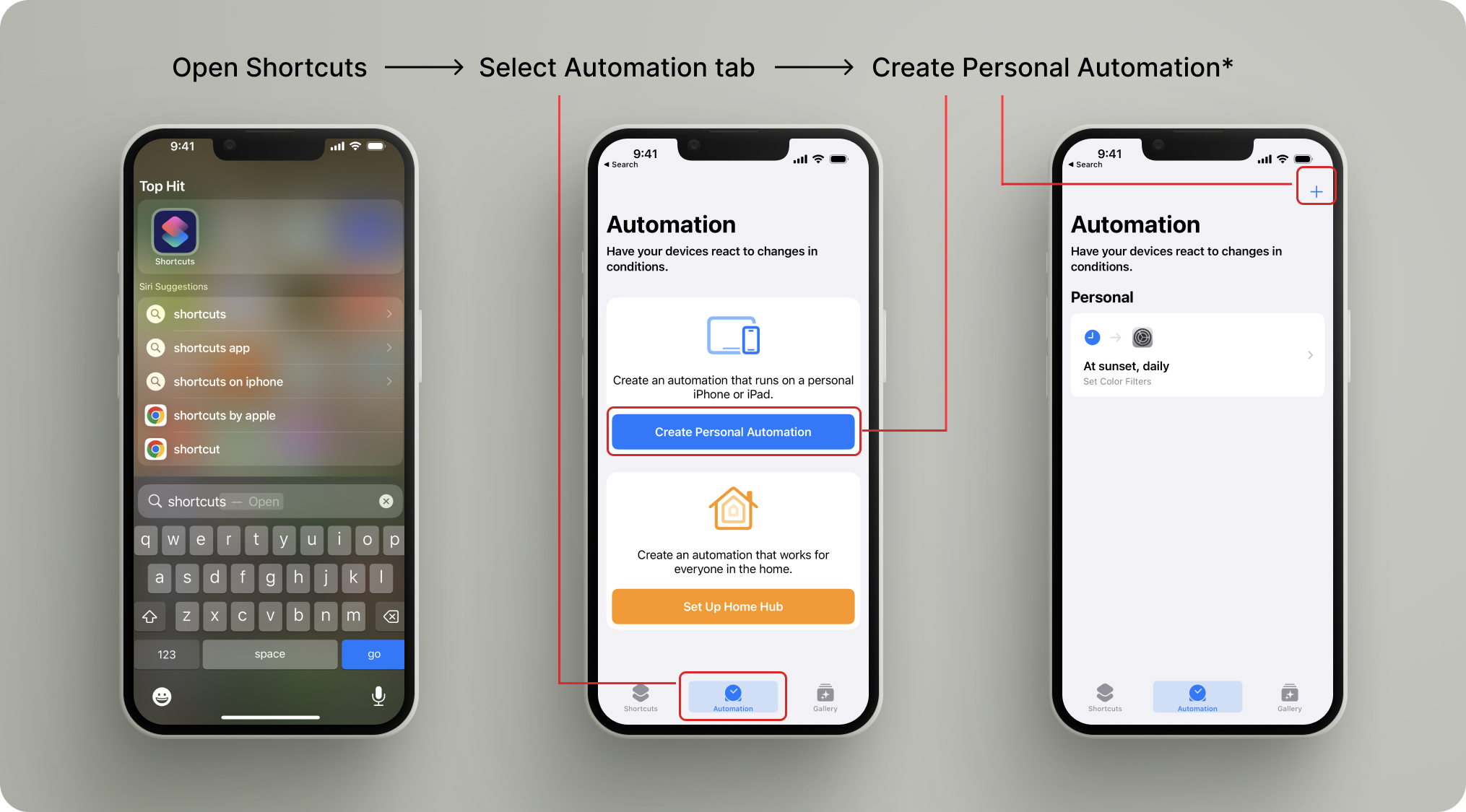
What is Grayscale?
Grayscale is a setting on the iPhone that allows you to remove all of the vibrant colors from the device. While colorful displays make views on your pleasant to look at, they unfortunately also make the device more addicting. Grayscaling your phone is a great way to decrease the amount of dopamine released when you open apps on your phone and decrease overall usage. In this article we will cover how you can set up a shortcut that automatically flips your phone into grayscale at sunset every day. If you are looking for a way to simply turn your phone to grayscale without an automation you can find instructions on doing just that here.
Steps to automate grayscale mode at sunset
Quick Steps
- Open the Shortcuts app
- Select the Automation tab
- Tap Create Personal Automation or the '+' button in the upper right corner.
- Tap Time of Day in the Automation list
- Select Sunset then tap Next
- Tap Add Action
- Search for 'Set Color Filters' and tap it.
- Confirm color filters 'On', tap Next
- Toggle Ask Before Running Off, confirm 'Don't Ask' in the pop up, then tap Done
At sunset 🌄 your phone will now automatically flip to grayscale mode.
Steps with photos
Open the Shortcuts app, Select the Automation tab, Tap Create Personal Automation
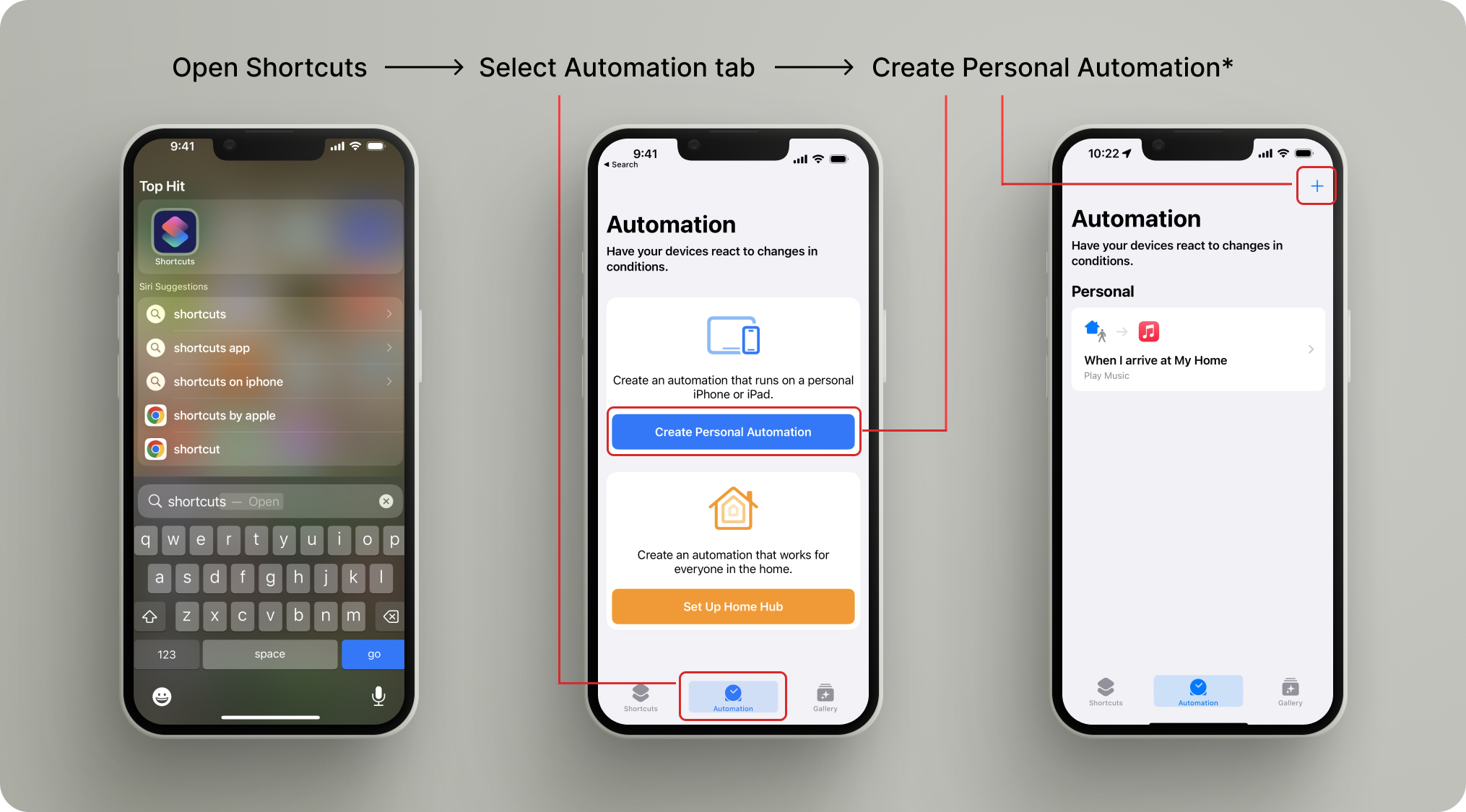
*if you have never created a personal automation you will see the 2nd screen above, if you have an existing automation you will see the screen on the far right.
Tap Time of Day -> Sunset -> Next -> Add Action
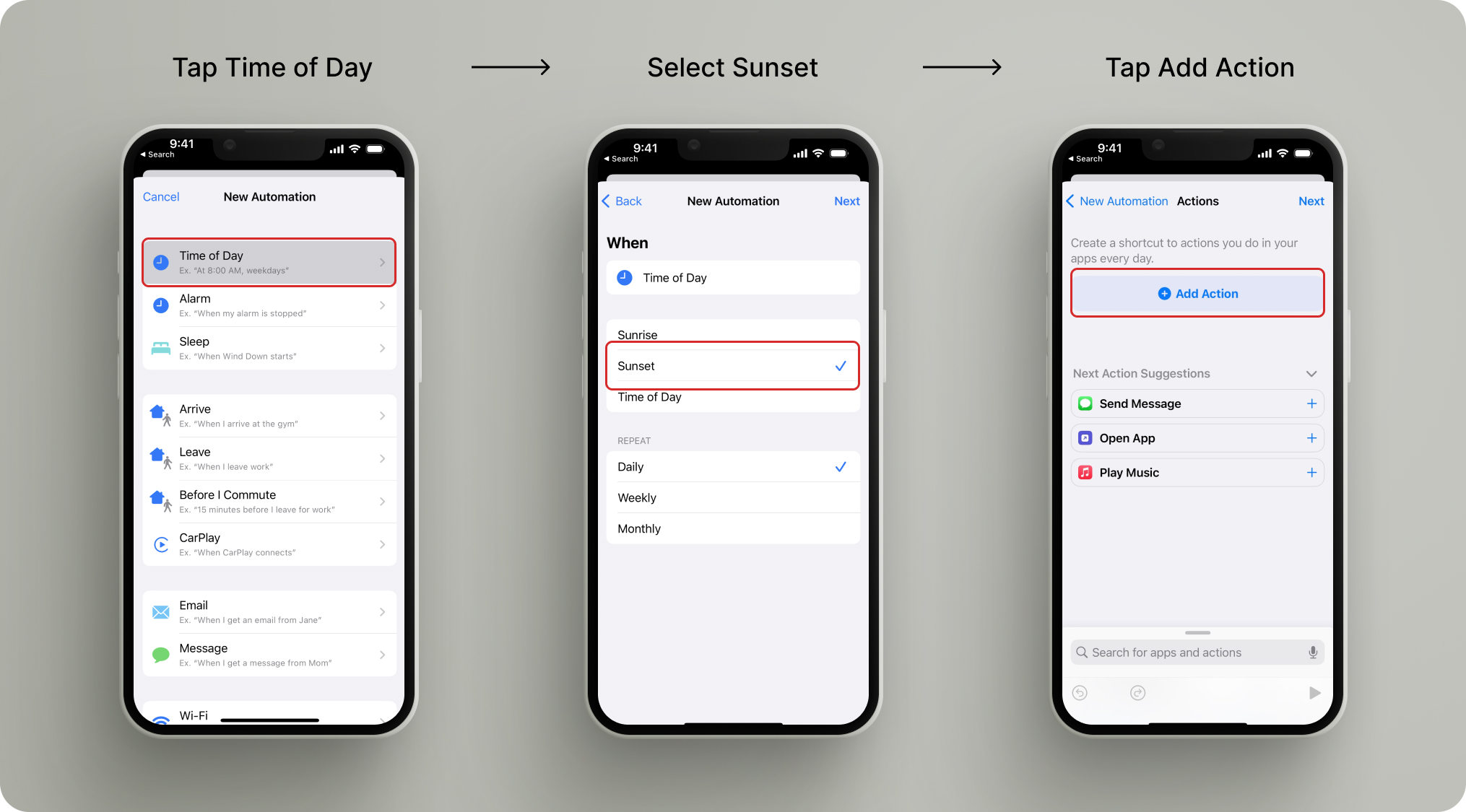
Search for Set Color Filters, Confirm automation says Turn color filters On, Tap Next
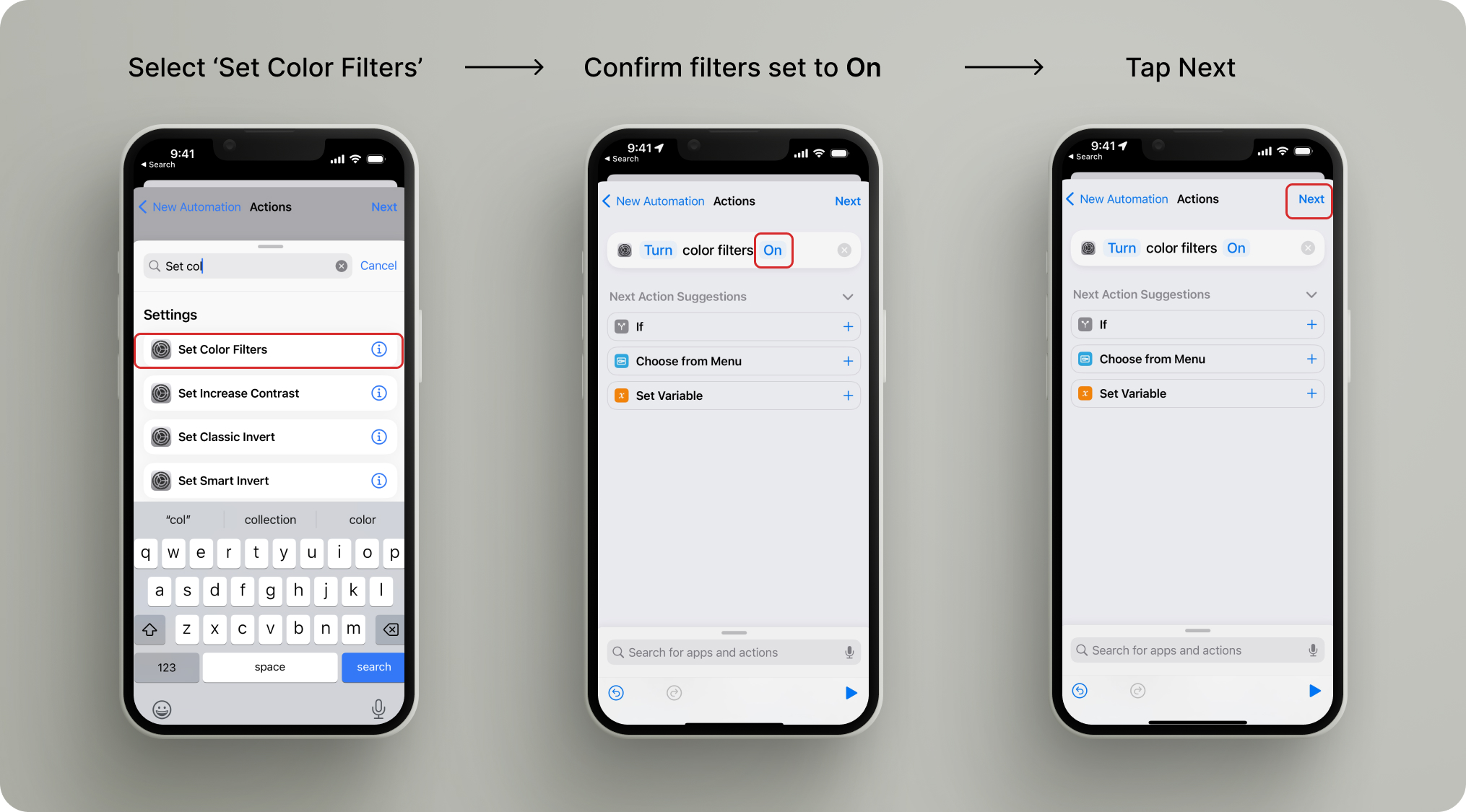
Toggle Ask Before Running Off, confirm 'Don't Ask' in the pop up, then tap Done
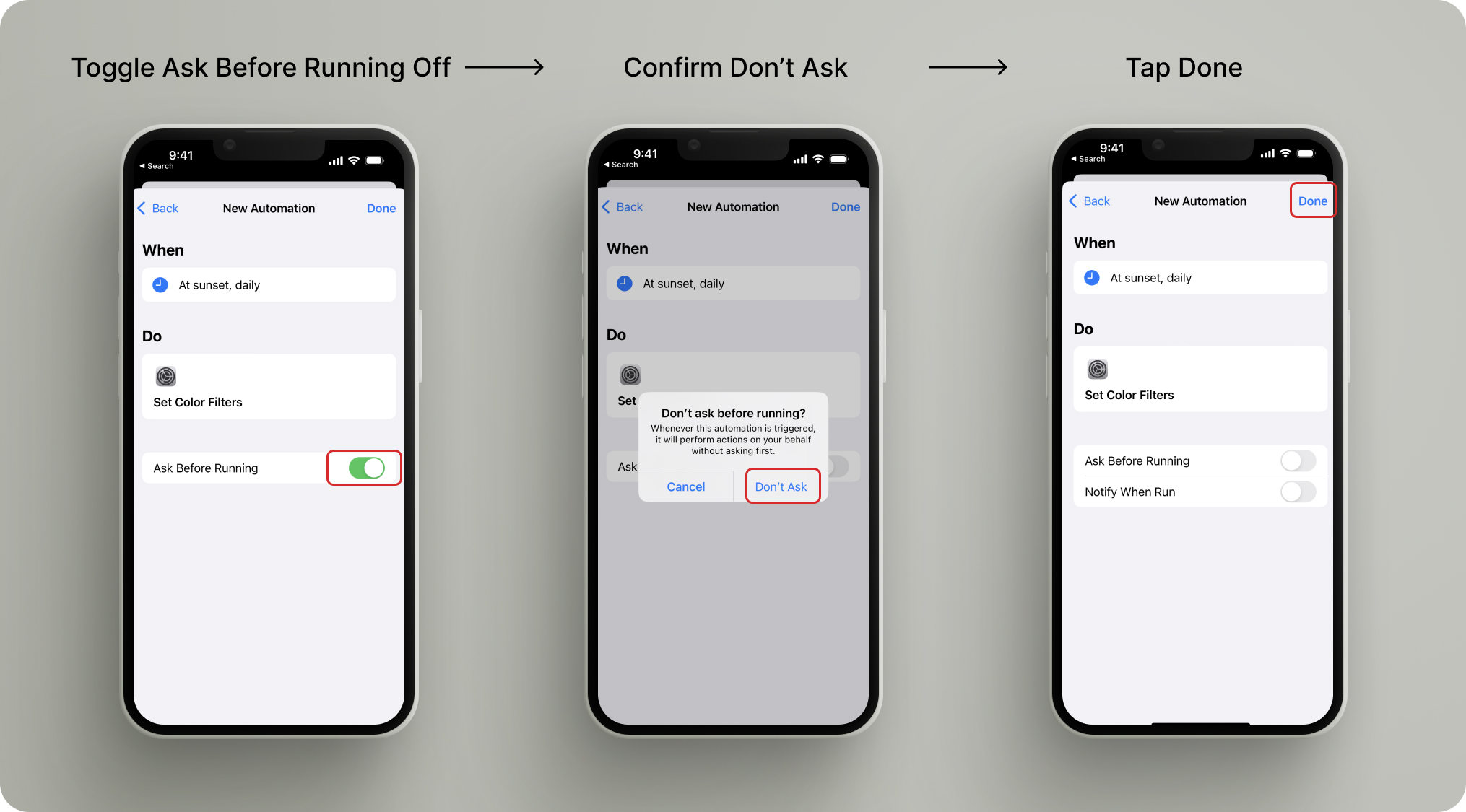
Mission complete! Every day at sunset your phone will automatically become much less distracting. Sit back, pour some tea and enjoy the evening free from digital distraction.
